How To Create Geographical Report In Pentaho
For creating Geographical report on pentaho here is setp by step guide.
Step 1- From Home page select analysis report .
Step 3-- Name data source and select the table
the connection click edit connection .
Step 5--- Click next button on step 4 select the table and and drop down list .
Step 6 - Click ok button for to create your data source.
Step 8 -- Now you will get all fields of the table now what you need to do is create
your own dimension you require .
Step 9- Select your own filed here i am create country and city .
Step 10-- Create one measure like above step given by selecting table
column and select drop down list .
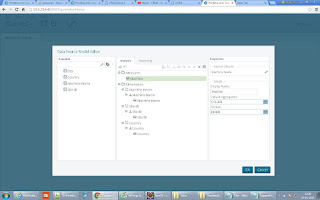
Step 11- Select the measurement column form the table .
Step 12 - Go to step 1 and select datasource you created . and select
geo report from the drop down.
Step 13 - Complete your steps selecting measure drop down .
Step 14 - So here is your report with load default 250 record or if you want go
setting and increase the number of record.
How To Create Geographical Report In Pentaho
 Reviewed by Mukesh Jha
on
12:17 AM
Rating:
Reviewed by Mukesh Jha
on
12:17 AM
Rating:
 Reviewed by Mukesh Jha
on
12:17 AM
Rating:
Reviewed by Mukesh Jha
on
12:17 AM
Rating:



















No comments: